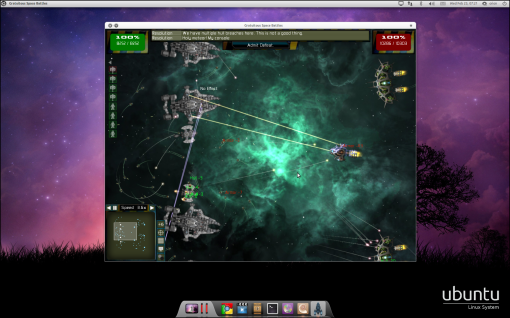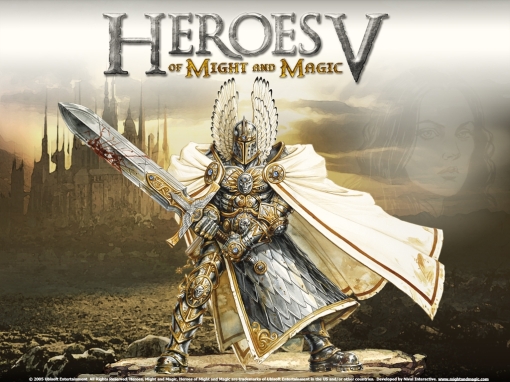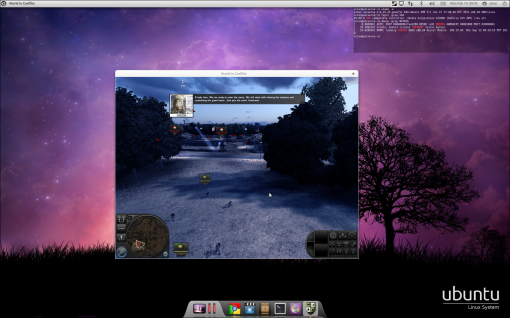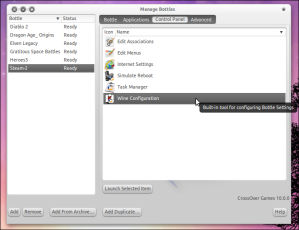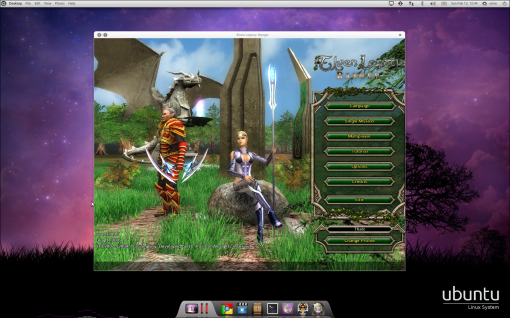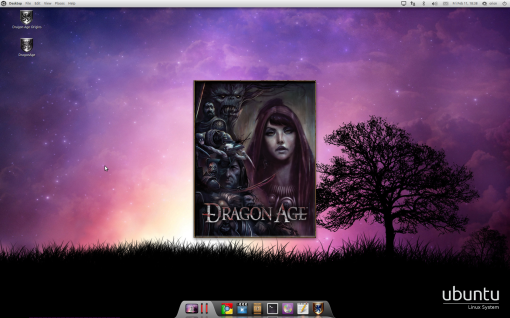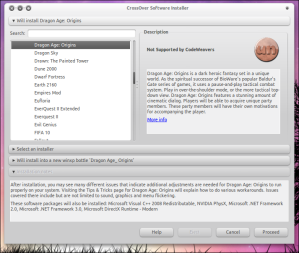The Elder Scrolls IV: Oblivion – with crossover Games
The Elder Scrolls IV: Oblivion
with Crossover Games
INDEX
1. Introduction
2. Installation
3. Expansion Pack
4. DLC
5. Patch
6. Troubleshooting
INTRODUCTION
The Elder Scrolls IV: Oblivion a Singleplayer RPG with almost endless options to do what you want. The game is tested on Ubuntu 10.10 64-bit with Crossover Games 10.0 with this beast. It is highly recommendable using a Nvidia card when gaming on Linux. It might work with newer ATI card but it require further tweaking and disabling eyecandy from the game.
INSTALLATION
Insert The Elder Scrolls IV: Oblivion DVD into your PC.
Launch Manage Bottles.
(Applications tab —> Crossover Games —> Manage Bottles)
[Add] a new bottle called Oblivion.
Select Oblivion entry. Click [Applications] tab, press the [Install Software] button.
Under [Runtime Support Components] and install this:
Next, press the [Install Software] button again, but this time,
Choose Unsupported Applications —> Community Supported Apllications —> Other Applications
Then press the [Select an Installer] and click on the The Elder Scrolls IV: Oblivion DVD.
Click [Install].
EXPANSION PACK
Insert The Elder Scrolls IV: Oblivion – Shivering Isle DVD into your PC.
Install it under Oblivion bottle.
DLC
Available DLCs
Double click on DLC .exe and install it on Oblivion bottle.
PATCH
Download patch 1.2 for The Elder Scrolls IV: Oblivion.
Double click the patch file and install it under Oblivion bottle.
TROUBLESHOOTING
BLACK SCREEN
The Elder Scrolls IV: Oblivion will become black screen if the Screen Effect is set to HDR. Either use None or Bloom.
You can change it in Options —> Screen Effects.