Dragon Age – Crossover Games
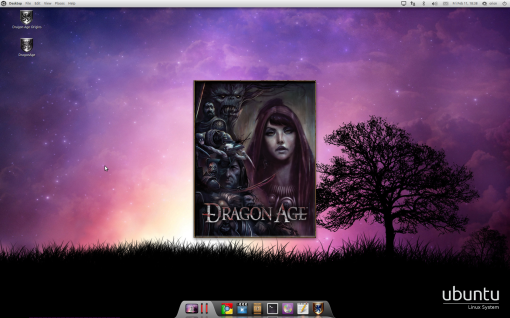 DRAGON AGE
DRAGON AGE
with Crossover Games
INDEX
1. Introduction
2. Installation
3. Patches
4. Disable Compiz
5. Troubleshooting
6. What Does Not Work
INTRODUCTION
This guide shows how to install Dragon Age with CrossOver Games. It should work with all linux flavors and is tested on Ubuntu 10.10 with Crossover Games 10. Crossover Games is not free and cost $39.95. It’s highly recommendable using a Nvidia card to play games in Linux.
All the information I have found and gathered throughout the web and placed them in this guide so even Linux newbies can understand them.
INSTALLATION
Insert Dragon Age DVD into your PC.
Download Crossover Games file for Dragon Age (.tie file – “Install via CrossTie”): Click here
Double click on the .tie file and then the Crossover Software Installer pops up – Click [Proceed].
Now relax and how Crossover Software Installer configuring, downloading and installing all needed software.
PATCHES
The next thing that is needed is to patch up Dragon Age. Download the latest Dragon Age patch: Dragon Age: Origins 1.04
Double click on the .exe patch and you’ll be greeted by Crossover Software Installer. Choose [Dragon Age_Origins] in the [Will install into the bottle..] menu. Thereafter click [Proceed].
DISABLE COMPIZ
It’s a good idea to disable compiz the first time you run Dragon Age the first time. If Dragon Age runs a different resolution than your Desktop the effect of this would look funny.
Press [alt]+[F2] and write:
metacity --replaceStart Dragon Age, in the ingame options set the resolution as the same as your Desktop. Exit Dragon Age.
Press [alt]+[F2] and write:
compiz --replaceTROUBLE SHOOTING
NO SOUND
Edit: ~/Documents/BioWare/Dragon Age/Settings/DragonAge.ini
Change
“SoundDisabled=1”
to
“SoundDisabled=0”
TRANSPARENT PORTRAITS
Applications tab —> Crossover Games —> Run a Windows Command
Type:
regedit
Browse through the list:
HKEY_CURRENT_USER —> Software —> Wine —> AppDefaults —> DAOrigins —> Direct3D
Right click add New string. Right click it and click modify.
Type: UseGLSL
Right click ‘Modify Binary Data’
Type: enabled
BLURNESS
Disable ‘Frame Buffer’ in Dragon Age ingame options.
WHAT DOES NOT WORK
Dragon Age Game Editor.
Save Game Screenshots (big deal :-P).
Online Download Contents – Just do it manually instead.
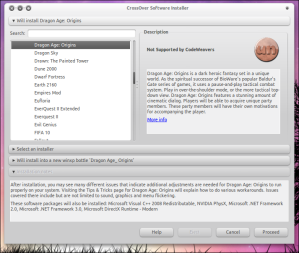


No trackbacks yet.